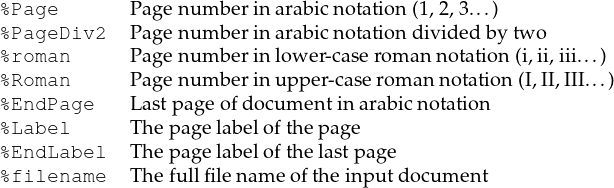
cpdf -stamp-on source.pdf
[-scale-stamp-to-fit] [<positioning command>] [-relative-to-cropbox]
in.pdf [<range>] [-fast] -o out.pdf
cpdf -stamp-under source.pdf
[-scale-stamp-to-fit] [<positioning command>] [-relative-to-cropbox]
in.pdf [<range>] [-fast] -o out.pdf
cpdf -combine-pages over.pdf under.pdf
[-fast] [-prerotate] [-no-warn-rotate] -o out.pdf
cpdf ([-add-text <text-format> | -add-rectangle <size>]) [-font <fontname>] [-font-size <size-in-points>] [-color <color>] [-line-spacing <number>] [-outline] [-linewidth <number>] [-underneath] [-relative-to-cropbox] [-prerotate] [-no-warn-rotate] [-bates <number>] [-bates-at-range <number>] [-bates-pad-to <number>] [-opacity <number>] [-midline] [-topline] [-fast] in.pdf [<range>] -o out.pdf
See also positioning commands below.
cpdf -remove-text in.pdf [<range>] -o out.pdf
cpdf -prepend-content <content> in.pdf [<range>] -o out.pdf
cpdf -postpend-content <content> in.pdf [<range>] -o out.pdf
cpdf -stamp-as-xobject stamp.pdf in.pdf [<range>] -o out.pdf
NB: See discussion of -fast in Section 1.13.
The -stamp-on and -stamp-under operations stamp the first page of a source PDF onto or under each page in the given range of the input file. For example,
cpdf -stamp-on logo.pdf in.pdf odd -o out.pdf
cpdf -stamp-under topsecret.pdf in.pdf -o out.pdf
The position commands in Section 8.2.4 can be used to locate the stamp more precisely (they are calculated relative to the crop box of the stamp). Or, preprocess the stamp with -shift first.
The -scale-stamp-to-fit option can be added to scale the stamp to fit the page before applying it. The use of positioning commands together with -scale-stamp-to-fit is not recommended.
The -combine-pages operation takes two PDF files and stamps each page of one over each page of the other. The length of the output is the same as the length of the “under” file. For instance:
cpdf -combine-pages over.pdf under.pdf -o out.pdf
Page attributes (such as the display rotation) are taken from the “under” file. For best results, remove any rotation differences in the two files using -upright (see above) first.
The -relative-to-cropbox option takes the positioning command to be relative to the crop box of each page rather than the media box.
The -add-text operation allows text, dates and times to be stamped over one or more pages of the input at a given position and using a given font, font size and color.
cpdf -add-text "Copyright 2014 ACME Corp." in.pdf -o out.pdf
Text previously added by cpdf may be removed by the -remove-text operation.
cpdf -remove-text in.pdf -o out.pdf
There are various special codes to include the page number in the text:
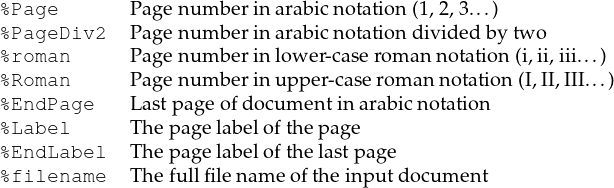
For example, the format "Page %Page of %EndPage" might become ”Page 5 of 17”.
NB: In some circumstances (e.g in batch files) on Microsoft Windows, % is a special character, and must be escaped (written as %%). Consult your local documentation for details.
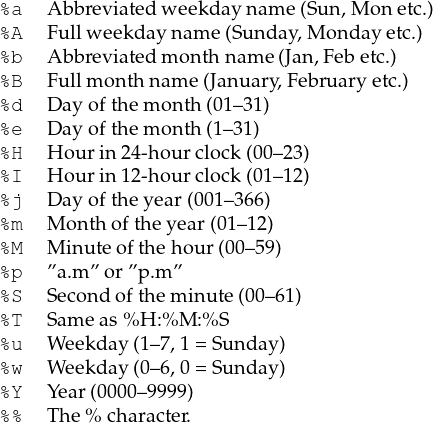
Unique page identifiers can be specified by putting %Bates in the format. The starting point can be set with the -bates option. For example:
cpdf -add-text "Page ID: %Bates" -bates 23745 in.pdf -o out.pdf
To specify that bates numbering begins at the first page of the range, use -bates-at-range instead. This option must be specified after the range is specified. To pad the bates number up to a given number of leading zeros, use -bates-pad-to in addition to either -bates or -bates-at-range.
The position of the text may be specified either in absolute terms:
-pos-center "200 200"
Position the center of the baseline text at (200pt, 200pt)
-pos-left "200 200"
Position the left of the baseline of the text at (200pt, 200pt)
-pos-right "200 200"
Position the right of the baseline of the text at (200pt, 200pt)
Positions relative to certain common points can be set:
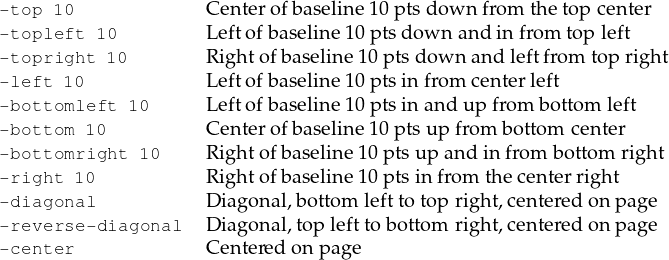
No attempt is made to take account of the page rotation when interpreting the position, so -prerotate may be added to the command line if the file contains pages with a non-zero viewing rotation (to silence the rotation warning, add -no-warn-rotate instead) This is equivalent to pre-processing the document with -upright (see chapter 3).
The -relative-to-cropbox modifier can be added to the command line to make these measurements relative to the crop box instead of the media box.
The default position is equivalent to -topleft 100.
The -midline option may be added to specify that the positioning commands above are to be considered relative to the midline of the text, rather than its baseline. Similarly, the -topline option may be used to specify that the position is taken relative to the top of the text.
The font may be set with the -font option. The 14 Standard PDF fonts are available:
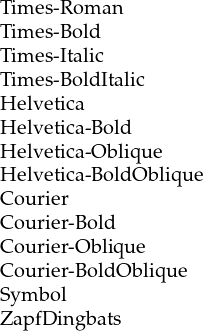
For example, page numbers in Times Italic can be achieved by:
cpdf -add-text "-%Page-" -font "Times-Italic" in.pdf -o out.pdf
cpdf -add-text "-%Page-" -font-size 36 in.pdf -o out.pdf
The -color option takes an RGB (3 values), CYMK (4 values), or Grey (1 value) color. Components range between 0 and 1. The following RGB colors are predefined:
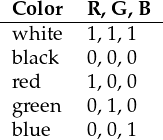
cpdf -add-text "Hullo" -color "red" in.pdf -o out.pdf
cpdf -add-text "Hullo" -color "0.5 0.5 0.5" in.pdf -o out.pdf
cpdf -add-text "Hullo" -color "0.75" in.pdf -o out.pdf
cpdf -add-text "Hullo" -color "0.5 0.5 0.4 0.9" in.pdf -o out.pdf
Partly-transparent text may be specified using the -opacity option. Wholly opaque is 1 and wholly transparent is 0. For example:
cpdf -add-text "DRAFT" -color "red" -opacity 0.3 -o out.pdf
The -outline option sets outline text. The line width (default 1pt) may be set with the -linewidth option. For example, to stamp documents as drafts:
cpdf -add-text "DRAFT" -diagonal -outline in.pdf -o out.pdf
The code \n can be included in the text string to move to the next line. In this case, the vertical position refers to the baseline of the first line of text (if the position is at the top, top left or top right of the page) or the baseline of the last line of text (if the position is at the bottom, bottom left or bottom right).
cpdf -add-text "Specification' n%Page of %EndPage" -topright 10 in.pdf -o out.pdf
The -midline option may be used to make these vertical positions relative to the midline of a line of text rather than the baseline, as usual.
The -line-spacing option can be used to increase or decrease the line spacing, where a spacing of 1 is the standard.
cpdf -add-text "Specification' n%Page of %EndPage" -topright 10 -line-spacing 1.5 in.pdf -o out.pdf
Justification of multiple lines is handled by the -justify-left, -justify-right and
-justify-center options. The defaults are left justification for positions relative to the left hand
side of the page, right justification for those relative to the right, and center justification for positions
relative to the center of the page. For example:
cpdf -add-text "Long line' nShort" -justify-right in.pdf -o out.pdf
If your command line allows for the inclusion of unicode characters, the input text will be considered as UTF8 by cpdf. Special characters which exist in the PDF WinAnsiEncoding Latin 1 code (such as many accented characters) will be reproduced in the PDF. This does not mean, however, that every special character can be reproduced – it must exist in the font. When using a custom font, cpdf will attempt to convert from UTF8 to the encoding of that font automatically.
(For compatibility with previous versions of cpdf, special characters may be introduced manually with a backslash followed by the three-digit octal code of the character in the PDF WinAnsiEncoding Latin 1 Code. The full table is included in Appendix D of the Adobe PDF Reference Manual, which is available at https://wwwimages2.adobe.com/content/dam/acom/en/devnet/pdf/pdfs/PDF32000_2008.pdf. For example, a German sharp s (ß) may be introduced by ' 337.)
A rectangle may be placed on one or more pages by using the -add-rectangle <size> command. Most of the options discussed above for text placement apply in the same way. For example:
cpdf -add-rectangle "200 300" -pos-right 30 -color red -outline in.pdf -o out.pdf
This can be used to blank out or highlight part of the document. The following positioning options work as you would expect: -topleft, -top, -topright, -right, -bottomright, -bottom, -bottomleft, -left, -center. When using the option -pos-left "x y", the point (x, y) refers to the bottom-left of the rectangle. When using the option -pos-right "x y", the point (x, y) refers to the bottom-right of the rectangle. When using the option -pos-center "x y", the point (x, y) refers to the center of the rectangle. The options -diagonal and -reverse-diagonal have no meaning.
These two operations add content directly to the beginning or end of the page data for a page. You must understand the PDF page description language to use these.
cpdf -prepend-content <content> in.pdf [<range>] -o out.pdf
cpdf -postpend-content <content> in.pdf [<range>] -o out.pdf
The -fast option may be added (see Chapter 1). The -stamp-as-xobject operation puts a file in another as a Form XObject on the given pages. You can then use -prepend-content or -postpend-content to use it.
cpdf -stamp-as-xobject stamp.pdf in.pdf [<range>] -o out.pdf